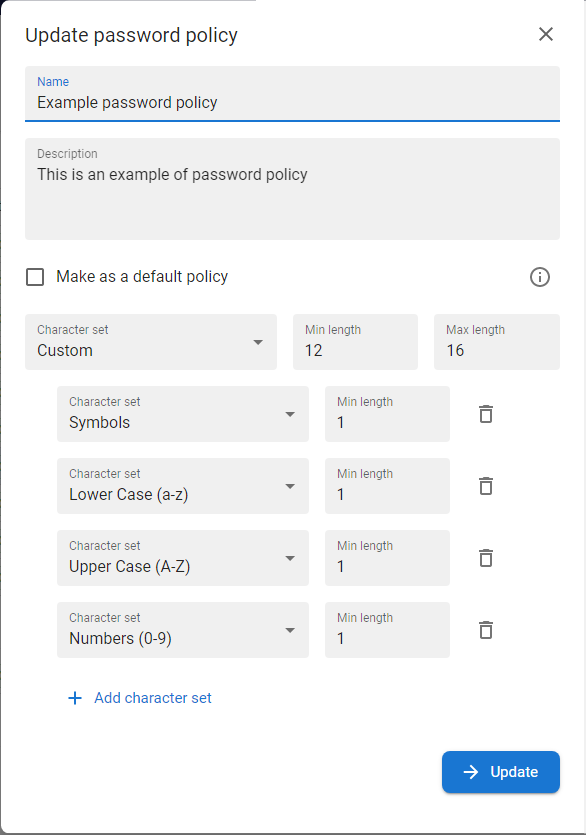Password policy

Password policy is object that defines the password strength and binds to fields in templates that are of type password. It allows to define the minimum number of characters from each character set and their combinations.
For related privileges see Privileges and Permissions chapter.
Available actions for user with appropriate privileges: |
|
|
Create new Password policy object |
|
|
|
Modify Password policy object |
|
|
Deactivate |
|
For active Password policies -> set the status to inactive |
|
Enable |
|
For inactive Password policies -> set the status to active |
|
Filter |
|
Filter active or inactive Password policies |
|
Search |
|
Opens the box to input the text to be searched |
|
Display detail |
[ click on the row ] |
Open drawer with the detail of the Password policy |
Available actions for user with appropriate privileges on the Logs tab: |
|
Open log in the full page |
[ option in context menu ] |
Open tab with brief overview of activities done with the object. By use of context menu [ |
Create Password policy |
|
1 |
Click on the tab Password policies in ANT PAM settings section |
|
|
2 |
The list of existing Password policies will be displayed.
|
|
|
3 |
Press the CREATE button [ |
|
|
4 |
The modal window with the details of the Password policy will be displayed |
|
|
5 |
Fill all neccessary parameters and press button CREATE |
|
|
6 |
The Password policy will be displayed in the list and its detail will be displayed in the opened drawer |
Modify Password policy |
|
1 |
Click on the tab Password policies in ANT PAM settings section. |
|
|
2 |
The list of existing Password policies will be displayed.
|
|
|
3 |
Mouseclick on the chosen password policy in the list. |
|
|
4 |
The detail of the Password policy will be displayed in the opened drawer. |
|
|
5 |
Press the MODIFY button [ |
|
|
6 |
The modal window with the details of the Password policy will be displayed
|
Parameters of the Password policy form |
|
Parameter |
Description |
Example value |
|
Name |
Name of the Password policy |
Default password policy |
|
Description |
Description of the Password policy |
optional |
|
Make as a default policy |
Mark just one password policy as the default one. Default means that in case of template field type password, the default Password policy will be prefilled in the form. Rules
|
optional except the first Password policy |
|
Character set |
Type of chars - defines the complexity of the password strength:
|
Custom with:
|
|
Min length |
Minimal length of the password Rules:
|
16 |
|
Max length |
Maximal length of the password Rules:
|
20 |