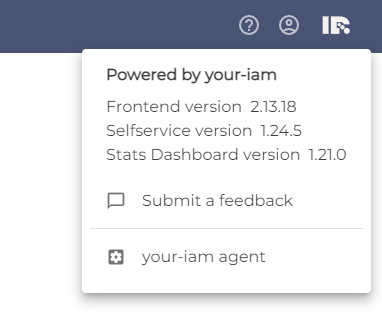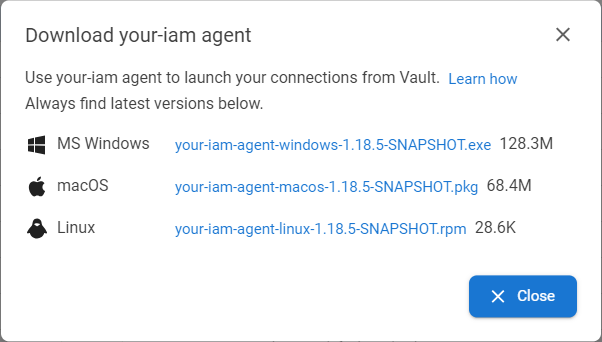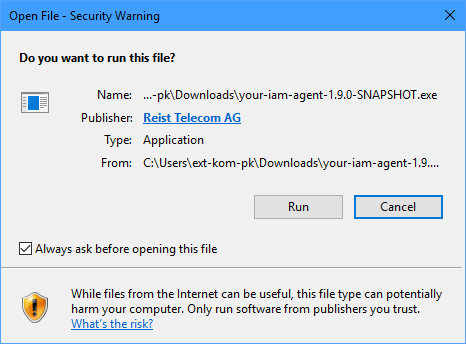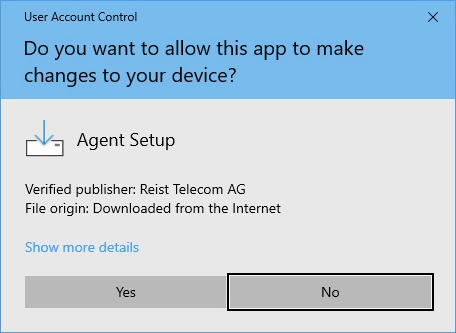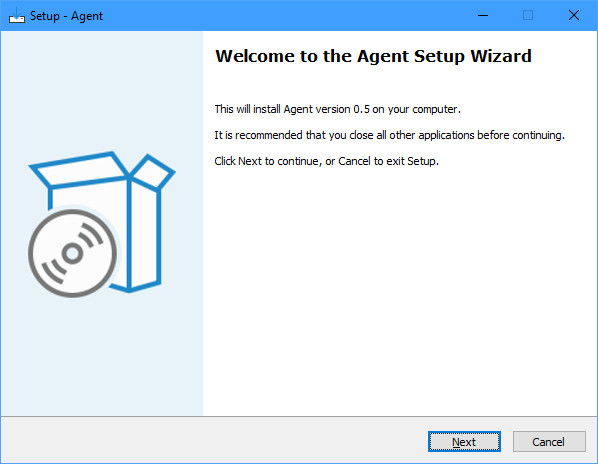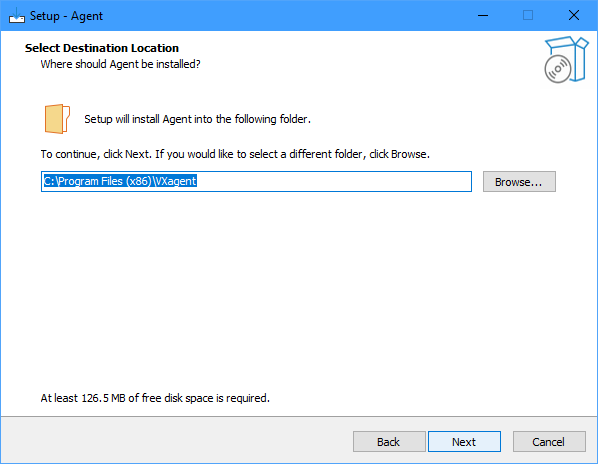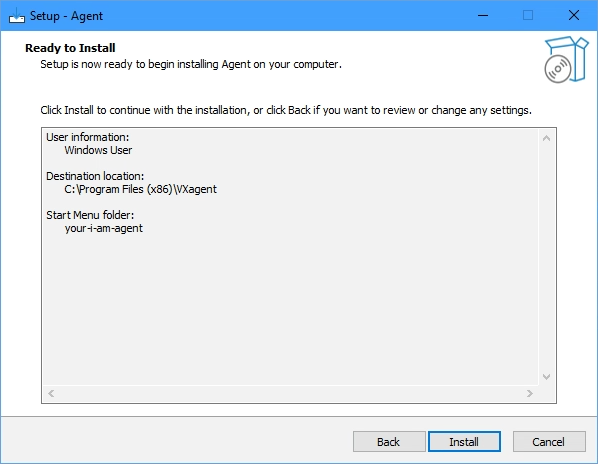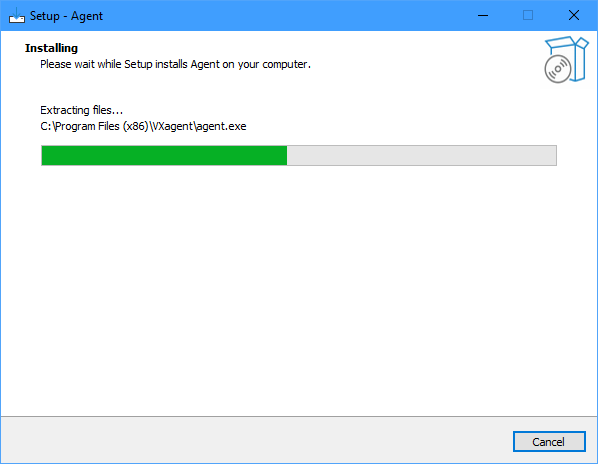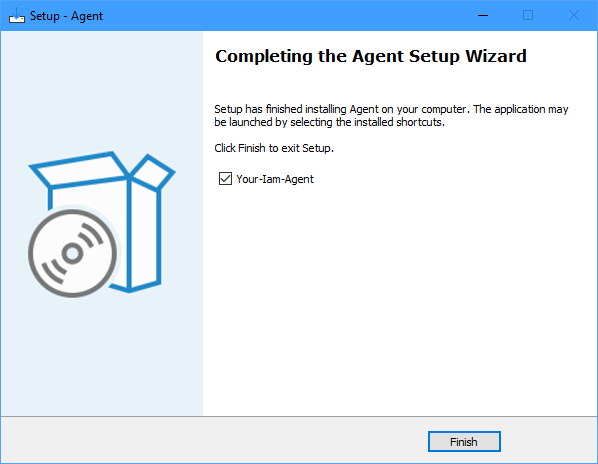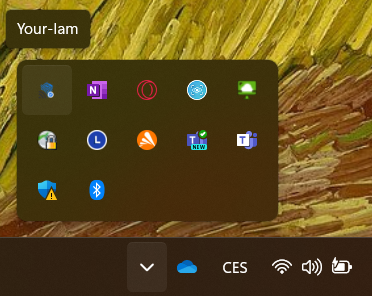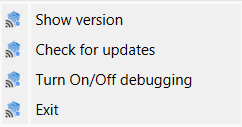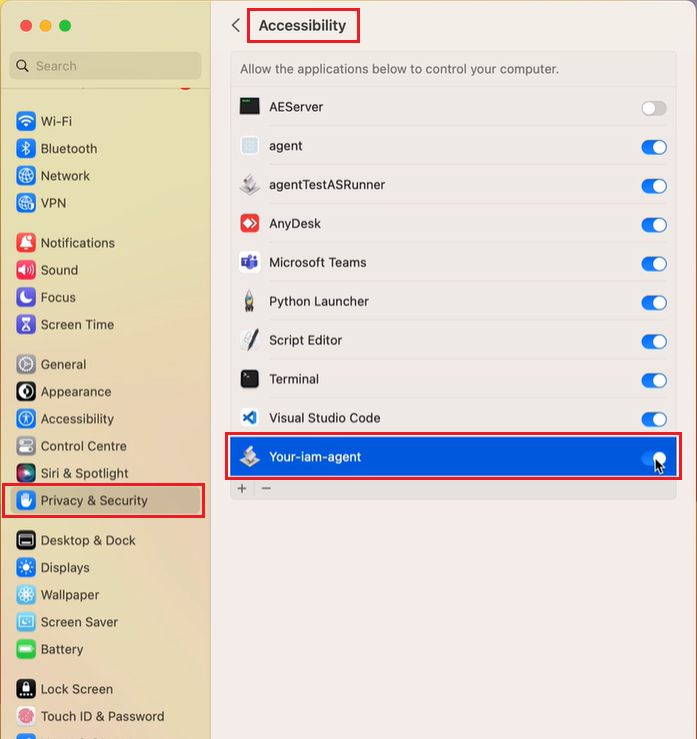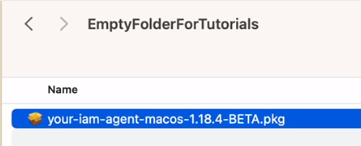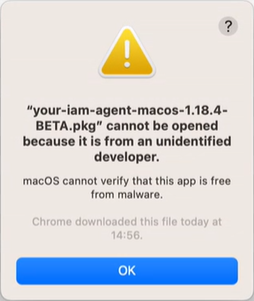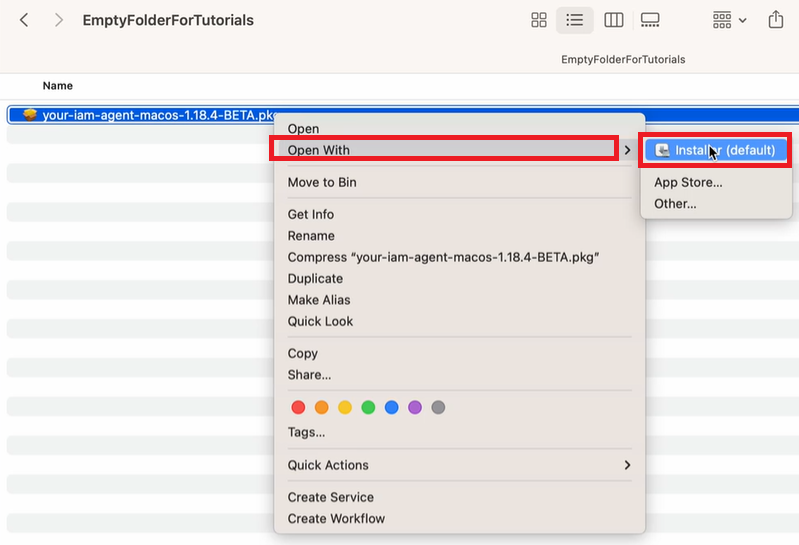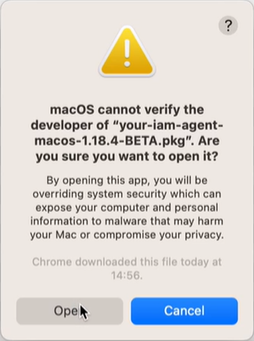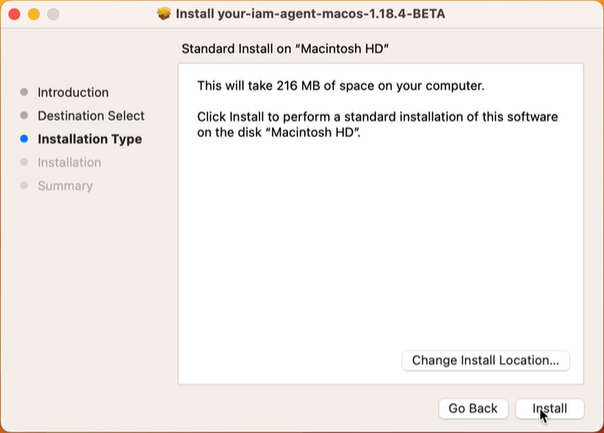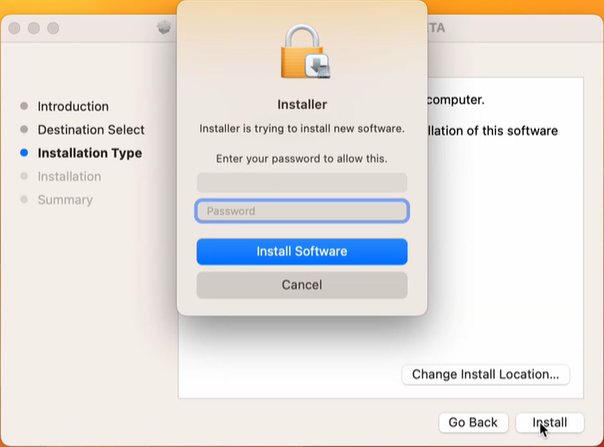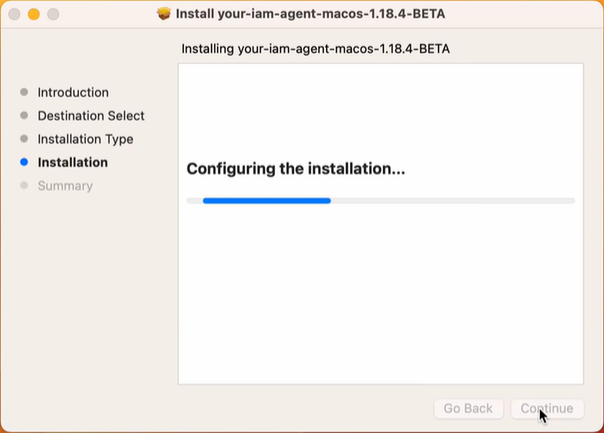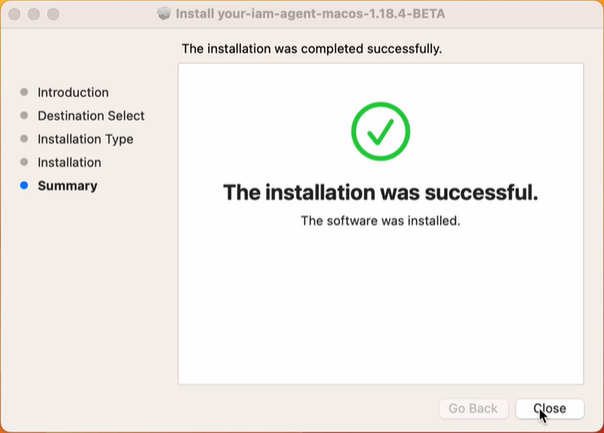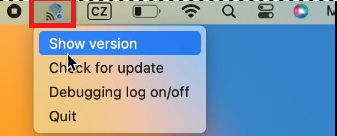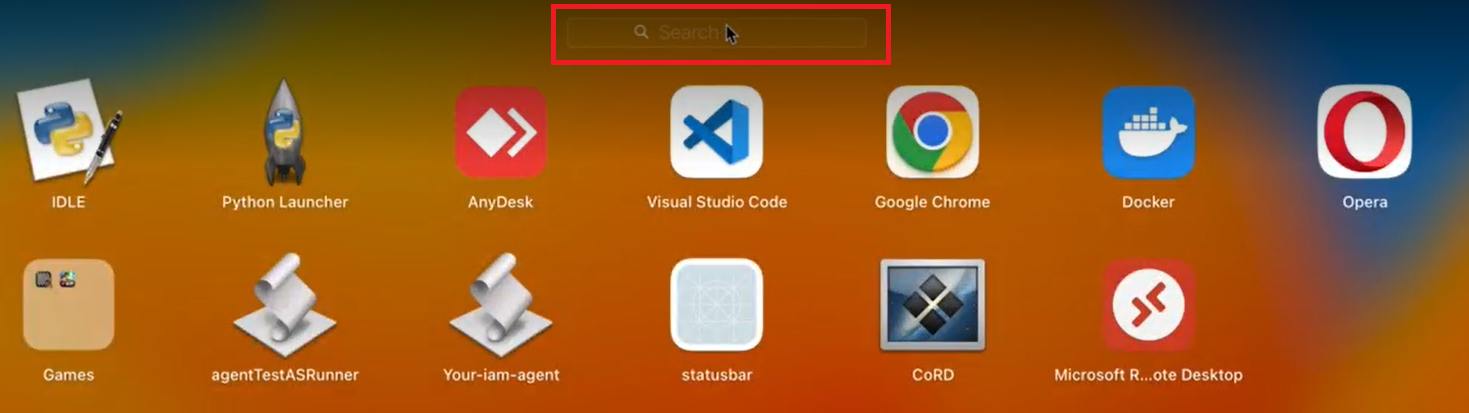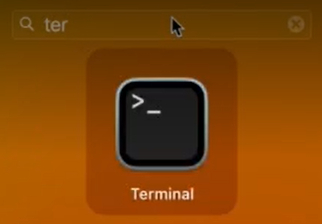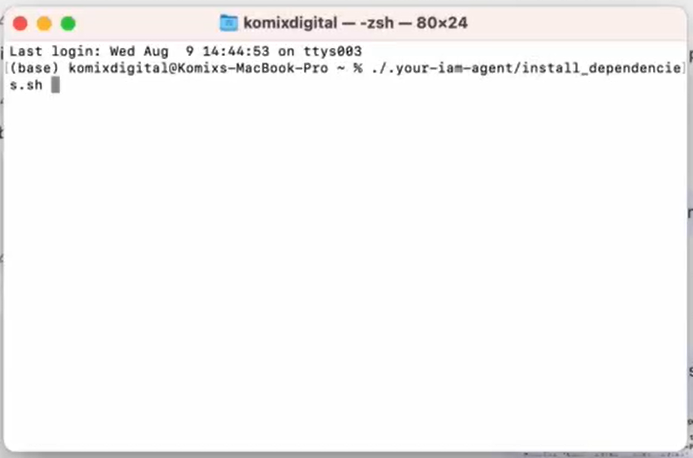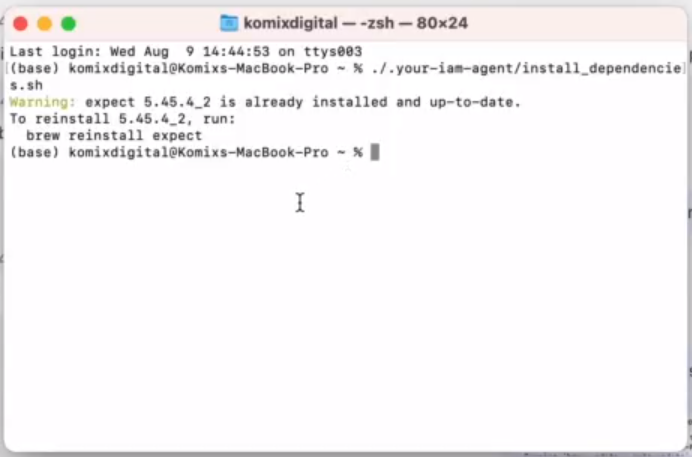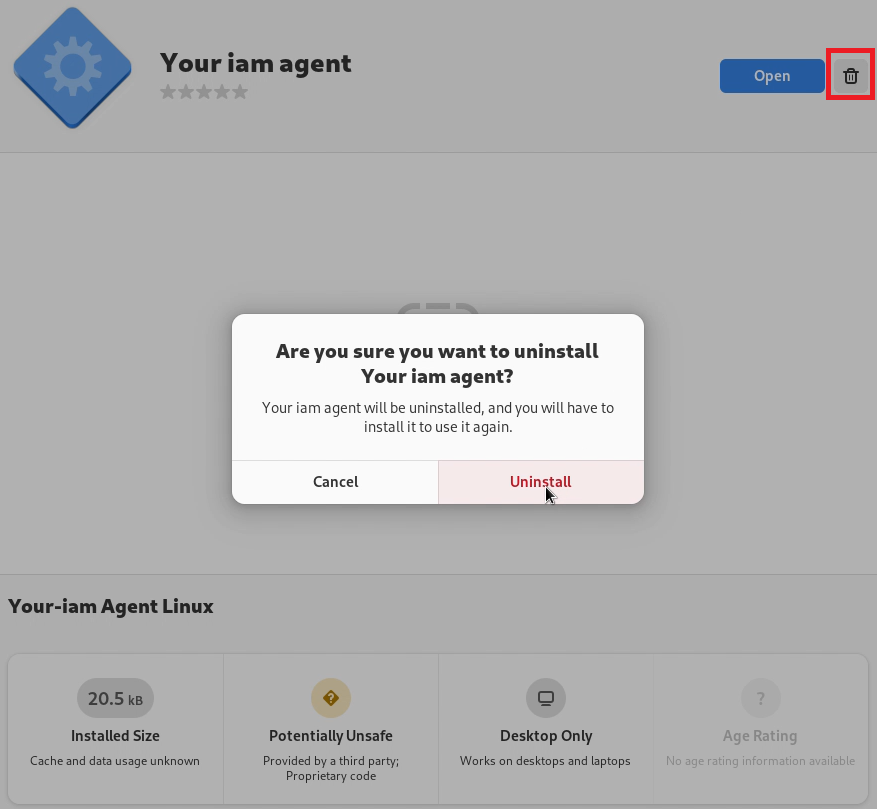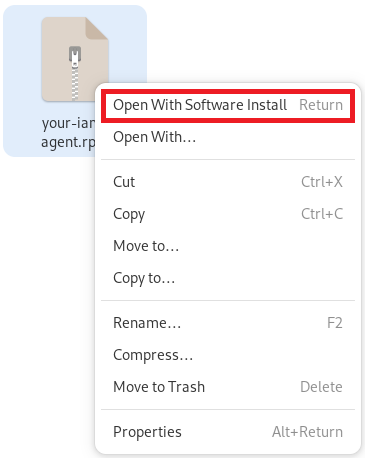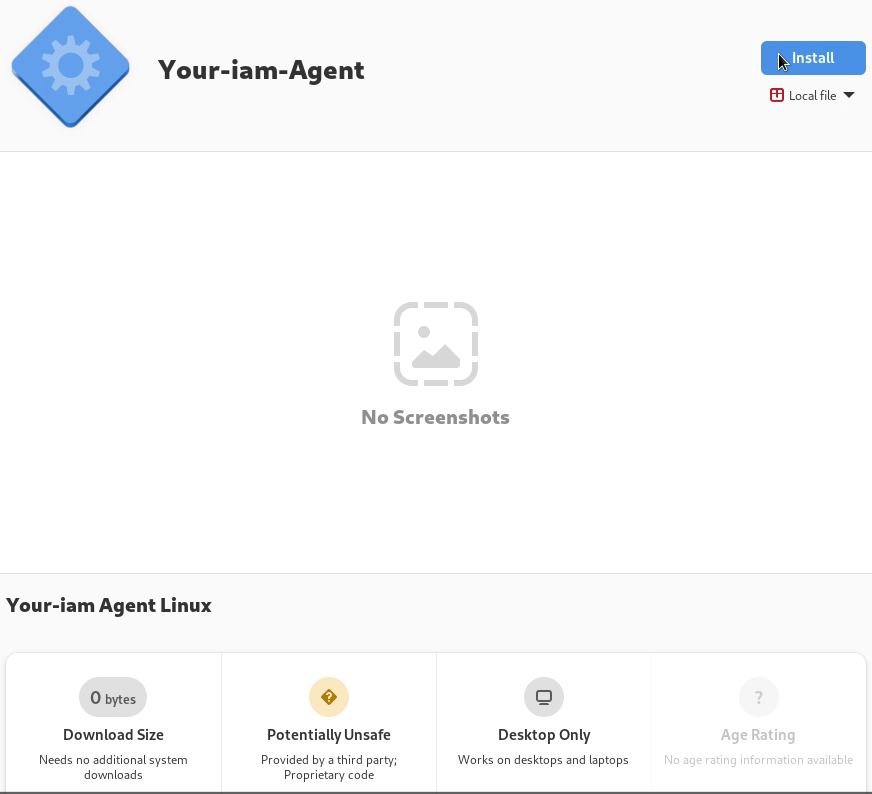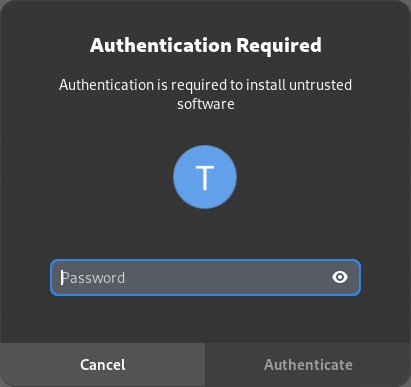Agent
Agent works as automatic credential injector for selected web/desktop apps. Agent is activated by receiving deeplink from ANT PAM which is handled by agent. Agent uses keyboard and mouse control functions to input required credentials or other information needed for sign in.
Agent app is written in python due to one codebase with other platforms. It also uses AppleScript component for registering custom URL protocol and launching agent itself. Due to use of a keyboard and mouse control Agent need right from Accessibility option in Privacy and Security setting menu in some cases it may also require checking screen content so it may also require Screen Recording option. With agent it is also distributed other standalone apps for information about version or check for updates.
Areas of documentation in Agent section: |
|
Instructions how to download the Agent application. |
|
|
Instructions how to install the Agent application on the computer with Windows platform. |
|
|
Instructions how to install the Agent application on the computer with macOS platform. |
|
|
Instructions how to install the Agent application on the computer with Linux platform. |
How to download the Agent application |
|
1 |
In ANT PAM open the profile menu - mouse click on the Info menu (your-iam logo) on the top right of the upper bar. |
|
|
2 |
Use your-iam agent menu option. |
|
|
3 |
The modal window for agent download will be opened. The modal window contains the information about size and version of the Agent. |
|
|
4 |
Select the version and press the link, the download will start immediately. |
How to install the Agent application on MS Windows |
|
1 |
Find the downloaded file in download folder and run it |
|
|
2 |
Press RUN button to confirm the security warning. |
|
|
3 |
Press YES button to confirm changes on the computer |
|
|
4 |
Press NEXT button to start the instalation wizard. |
|
|
5 |
Fill your Name and Organisation |
|
|
6 |
Insert folder where to save the application files (or use default folder) and press NEXT button. |
|
|
7 |
Select where to save the Agent shortcut and press NEXT button. |
|
|
8 |
Confirm overview of the installation and press INSTALL button. |
|
|
9 |
Installation will proceed. |
|
|
10 |
One the installation os finished just press FINISH button. |
|
|
11 |
The agent is installed on the device. The systray icon will be available on the rightside of the panel. |
|
|
12 |
By right-button mouse click the context menu will be opened with following options:
|
|
How to install the Agent application on macOS |
|
It is recommended to perform the following steps before starting to reinstall a new version of the agent: |
||
|
1 |
Open System settings and go to the Privacy & Security option. |
|
|
2 |
Find Accessibility menu option and open it. |
|
|
3 |
Find your-iam-agent application and switch it off and remove from the list |
|
|
Now it is possible to run the instalation of the agent app: |
||
|
1 |
Find the downloaded file in download folder and run it |
|
|
2 |
When running the file in the standard way, a warning message about the risk of malware appears and the file does not run. |
|
|
3 |
To start the installation, you need to press the control key and click on the file. From the menu that opens, select Open with and then select Installer (default). |
|
|
4 |
Confirm the warning by pressing the Open button. |
|
|
5 |
The instalation will start - press Continue button. |
|
|
6 |
Confurm the page with the Install button. |
|
|
7 |
The Installer will ask for the confirmation by system username and password. |
|
|
8 |
Installation will continue ... |
|
|
9 |
... until completion. |
|
|
10 |
The agent is installed on the device. The systray icon will be available on the rightside of the panel. |
|
|
|
By right-button mouse click the context menu will be opened with following options:
|
|
|
An essential part of the FIRST agent installation is to install the necessary dependencies. This must be done as follows:
|
||
|
1 |
Go to the Search bar on your device and start typing "Terminal" word. |
|
|
2 |
Open the Terminal app |
|
|
3 |
Insert following string: ./.your-iam-agent/install_dependencies.sh and press enters. |
|
|
4 |
The system will install the necessary dependencies. You can then close the terminal and the agent should be ready to use as a launcher. |
|
How to install the Agent application on Linux |
|
On Linux, to install a new version of the agent you need to uninstall the current version: |
||
|
1 |
Open the software centre, find the Your iam agent app and uninstall it. |
|
|
Once the uninstall is complete, you can proceed to install the new version: |
||
|
1 |
Download the new version of the Agent and Open file with Software install option |
|
|
2 |
The app will be opened on the Software centre, press the Install button to start the installation |
|
|
3 |
Confirm the installtion by entering the system password and press Authenticate button. |
|
|
4 |
The installation will be finished. |
|