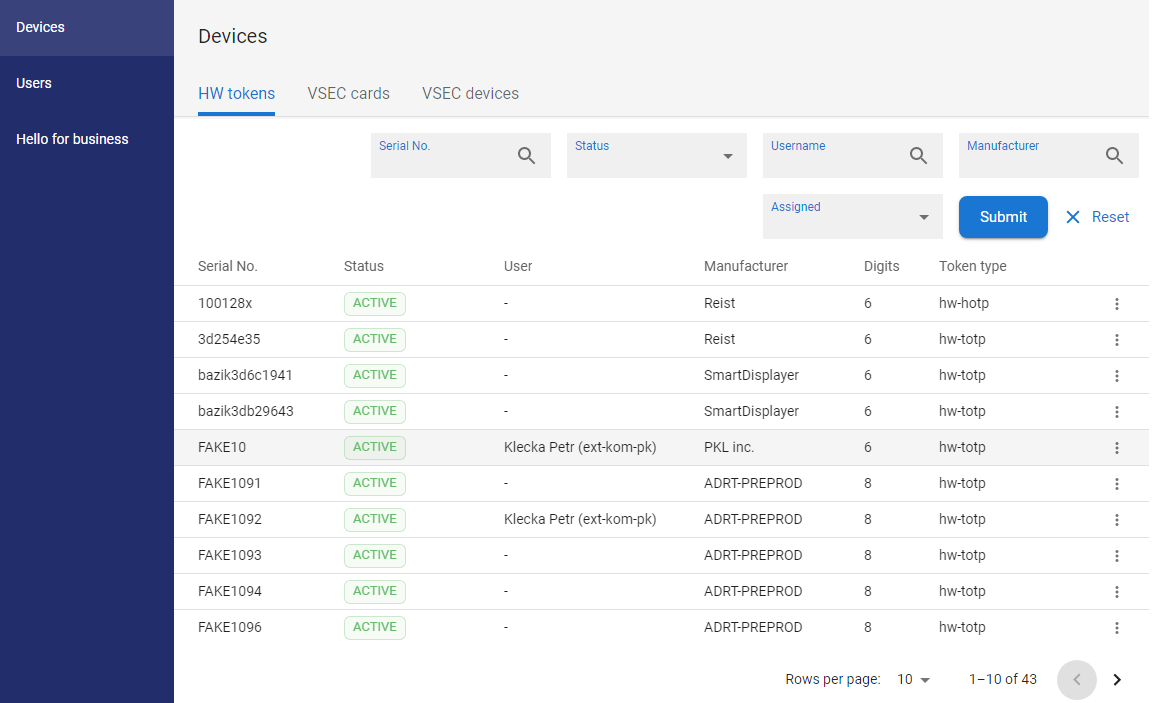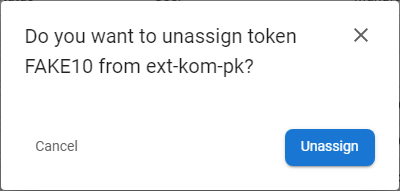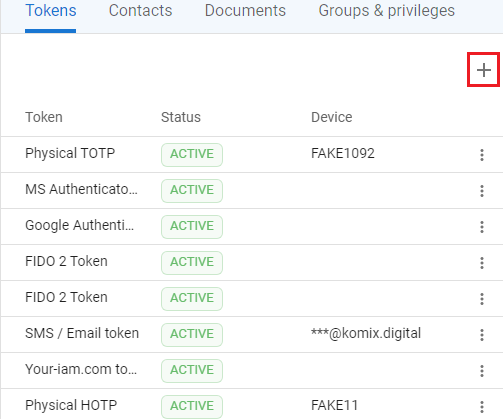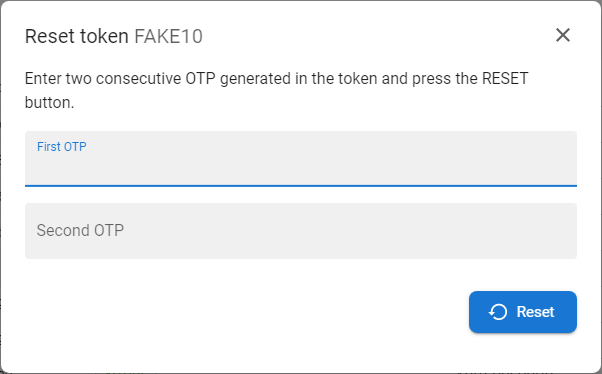For example, if one user leaves the position to which the HW token belongs as an identity authentication method and is replaced by a new user, the HW tokens can be removed from the existing user and assigned to the new user. The token remains active during the operation. In the case of a HOTP token, it is advisable, if the operator has the space to do so - has the token in their possession - to also reset the token after enrolling the new user - see (1)Unassign token, (2)Enroll new token and (3)Reset token help pages
1. How to unassing token from user |
|
1 |
Open the Operational console, go to the Devices section and open the HW tokens tab. |
|
|
2 |
Token list will be displayed. |
|
|
3 |
Optionally use filter to find specific token - fill chosen parameters and press SUBMIT button. |
|
|
4 |
Press the UNASSIGN FROM USER button [ |
|
|
5 |
Token will be unassigned from the user so the user will no longer be able to use it for own authentication. Unassigned token is prepared for new assignment. |
2. How to enroll new token |
|
Press the ADD NEW TOKEN button on the TOKENS tab on the detail of the user and select the token type that can be registered on behalf by operator: Click on the links to see the detail of the enrollment of specific token.
|
|
3. How to reset token for the user |
|
1 |
Open the Operational console, go to the Devices section and open the HW tokens tab. |
|
|
2 |
Token list will be displayed. |
|
|
3 |
Optionally use filter to find specific token - fill chosen parameters and press SUBMIT button. |
|
|
4 |
Press the RESET TOKEN button [
|
|
|
5 |
The token reset form will be opened. |
|
|
6 |
Generate two consecutive one-time passwords (OTP) from Google authenticator or a HW token key, enter them into the form and press RESET button.
|
|
|
7 |
If everything is correct, you will see information about the successful reset. |