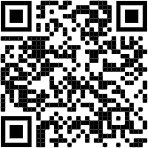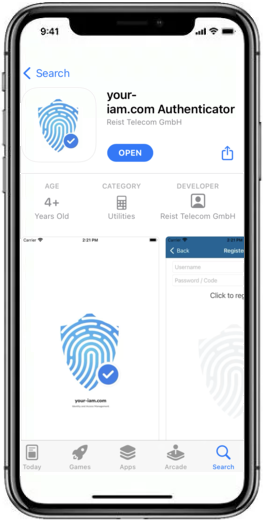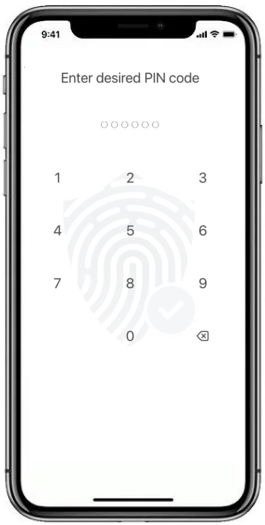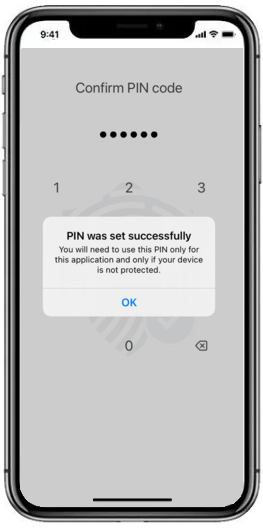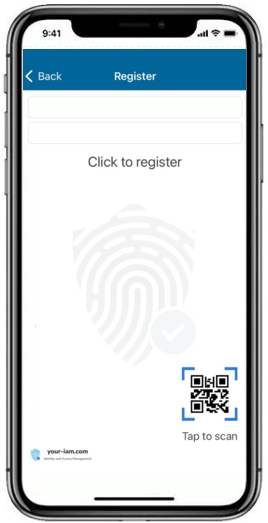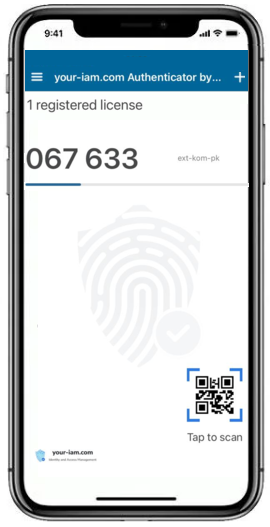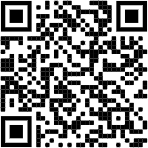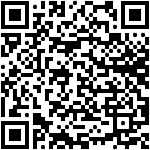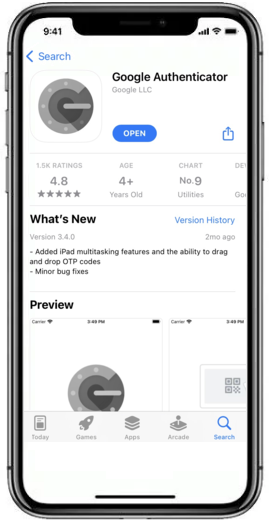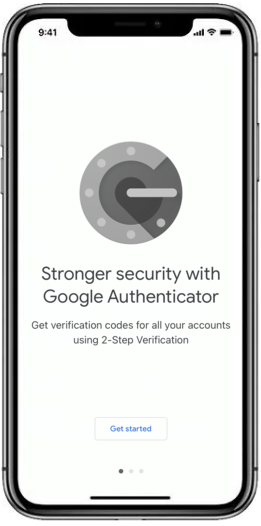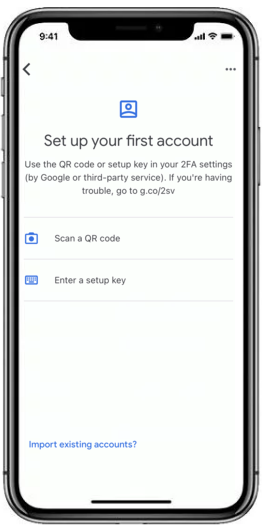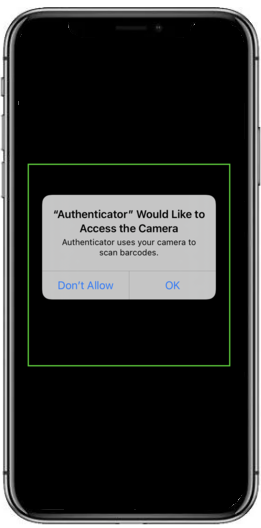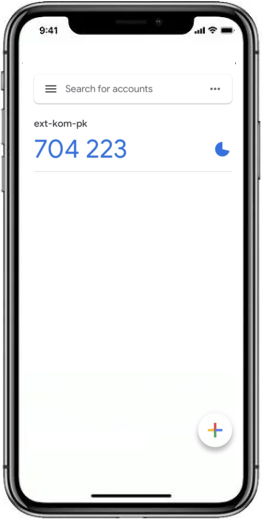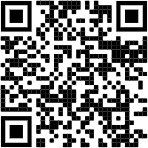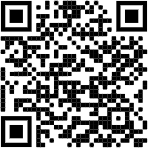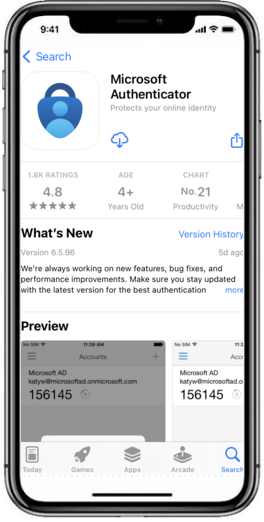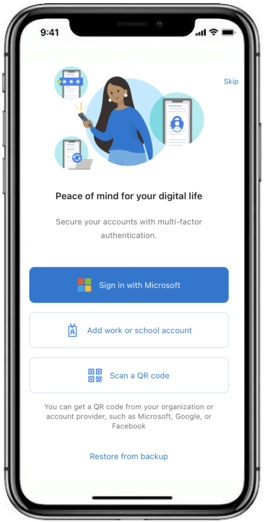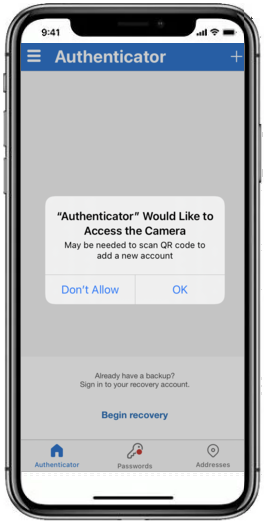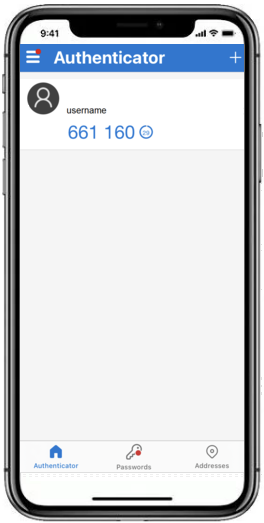How to download mobile apps for token management
Passwordless tokens, tokens of the HOTP (HMAC-Based One-Time Password) and TOTP (Time-Based One-Time Password) type, where the registration code hidden in the QR code is the basis, can be registered using various applications downloaded on the mobile phone. The recommended app is your.iam authenticator, followed by Google authenticator or Microsoft authenticator.
The choice of authenticator is entirely up to the user's preference, but not every authenticator can register all types of tokens.
The most wide spread authenticators:
|
Application |
OS |
Available for token types |
How to install on mobile device |
|
ANT ID - OTP |
iOS, Android |
FastAuth, TOTP |
|
|
Google Authenticator |
iOS, Android |
HOTP, TOTP |
|
|
Microsoft Authenticator |
iOS, Android |
TOTP |
(IMPORTANT NOTE: your-iam Authenticator app will not work if the device is connected to wifi through a proxy. It affects registration and login.)
ANT ID - OTP |
|
1 |
Go to App store or Google play on your mobile phone, search for ANT ID - OTP and install it on your device. |
App Store:
|
Google play:
|
|
2 |
Run the application and create new PIN code for the future verification. |
||
|
3 |
Push the button Tap to scan and scan the QR code from your pc. |
||
|
4 |
Message about successful registration will be displayed and the token will be saved. |
||
|
5 |
In case of ANT ID - OTP type of token (passwordless) the new licence will be registered. |
||
|
6 |
In case of TOTP type of token the One-Time Password (OTP) will be displayed. |
||
|
|
|||
Google Authenticator |
|
1 |
Go to App store or Google play on your mobile phone or just scan the QR code ---> |
App store:
|
Google Play:
|
|
2 |
Find the Google Authenticator application and install it on your mobile phone. |
||
|
3 |
Open the app and press the button Get started. |
||
|
4 |
Use the Scan a QR code function and allow Authenticator to use camera on your mobile phone. |
||
|
5 |
Scan the QR code on the screen - the token will be saved and One-Time Password (OTP) will be displayed. |
||
|
|
|||
Microsoft Authenticator |
|
1 |
Go to App store or Google play on your mobile phone or just scan the QR code ---> |
App store:
|
Google Play:
|
|
2 |
Find the Microsoft Authenticator application and install it on your mobile phone. |
||
|
3 |
Open the app and press the button Scan a QR code. |
||
|
4 |
Allow Authenticator to use camera on your mobile phone and scan the QR code on the screen - the token will be saved and OTP will be displayed immediately. |
||
|
|
|||