User fields
Management of user fields:
1. User field types
User fields can be defined as following types:
- PHONE - used for phone numbers, values in this fields are automatically check for proper regex (can be defined as virtual)
- EMAIL - used for email addresses, values in this fields are automatically check for proper regex (can be defined as virtual)
- TEXT - common text values
- FILE - files
- NUMBER - common number values
- BOOLEAN -1/0
Note: Feature like Verification needed and Send notifications are relevant only for field types PHONE and EMAIL. For other field types these can be configured but it has no effect.
2. Virtual fields
Special type of user fields are VIRTUAL fields - currently works for PHONE and EMAIL types - can be defined by the checkbox in the settings of user fields. Virtual fields can be mapped with the LDAP values via Resources configuration - the data for this virtual field types are gathered within the LDAP synchronization job - therefore only one PHONE and one EMAIL virtual field is allowed for each tenant.
3. Create new user fields
Admin Console / Tenant configuration / User fields / new field
Professional Mobile Phone
|
parameter |
description |
value |
|
name |
|
Professional Mobile phone |
|
description |
|
Professional Mobile phone |
|
placeholder: |
|
+41xxxxxxxxx |
|
validation regex |
the correct form of regex has to start with ^ sign and end with the $ sign |
^\+[1-9]{1}[0-9]{3,14}$ |
|
validation regex error message |
|
The mobile phone number is invalid |
|
type |
|
PHONE |
|
sensitive |
value in this field is categorized as sensitive, the value in Operational console is obfuscated and accessible only for users with specific permissions |
Unchecked |
|
required |
field is required and has to be filled |
checked |
|
Verification needed |
the inserted phone number will be verified by sending OTP to this phone by SMS |
checked |
|
Send notification |
the information about changing number will be notified to the user |
checked |
|
order number |
order of the field on the screen |
- |
|
encrypted |
|
checked |
Private Mobile Phone
|
parameter |
description |
value |
|
name |
|
Private Mobile phone |
|
description |
|
Private Mobile phone |
|
placeholder: |
|
+41xxxxxxxxx |
|
validation regex |
the correct form of regex has to start with ^ sign and end with the $ sign |
^\+[1-9]{1}[0-9]{3,14}$ |
|
validation regex error message |
|
The mobile phone number is invalid |
|
type |
|
PHONE |
|
sensitive |
|
checked |
|
required |
|
Unchecked |
|
Verification needed |
the inserted phone number will be verified by sending OTP to this phone by SMS |
checked |
|
Send notification |
the information about changing number will be notified to the user |
checked |
|
order number |
order of the field on the screen |
- |
|
encrypted |
|
checked |
Professional Email Address
|
parameter |
description |
value |
|
name |
|
Professional Email Address |
|
description |
|
Professional Email Address |
|
placeholder: |
|
username@domain.com |
|
validation regex |
the correct form of regex has to start with ^ sign and end with the $ sign |
[a-zA-Z0-9._%+-]+@[a-zA-Z0-9.-]+\.[a-zA-Z]{2,10} |
|
validation regex error message |
|
Invalid email address |
|
type |
|
|
|
sensitive |
|
Unchecked |
|
required |
|
checked |
|
Verification needed |
the inserted phone number will be verified by sending OTP to this phone by email |
checked |
|
Send notification |
the information about changing email address will be notified to the user |
checked |
|
order number |
order of the field on the screen |
- |
|
encrypted |
|
checked |
Private Email Address
|
parameter |
description |
value |
|
name |
|
Private Email Address |
|
description |
|
Private Email Address |
|
placeholder: |
|
username@domain.com |
|
validation regex |
the correct form of regex has to start with ^ sign and end with the $ sign |
[a-zA-Z0-9._%+-]+@[a-zA-Z0-9.-]+\.[a-zA-Z]{2,10} |
|
validation regex error message |
|
Invalid email address |
|
type |
|
|
|
sensitive |
|
checked |
|
required |
|
Unchecked |
|
Verification needed |
the inserted phone number will be verified by sending OTP to this phone by email |
checked |
|
Send notification |
the information about changing email address will be notified to the user |
checked |
|
order number |
order of the field on the screen |
- |
|
encrypted |
|
checked |
ID scan (user field type file)
|
parameter |
description |
value |
|
name |
|
ID scan |
|
description |
|
Add scan of your ID |
|
type |
|
FILE |
|
sensitive |
|
Unchecked |
|
required |
|
checked |
|
File max size |
value in bytes for the 2022 version is the limit 1MB for the file - NGINX limitation |
10000000 |
|
Number of max files |
|
3 |
4. Define permissions
Admin Console / Tenant configuration / User fields / Rights
For each user field can be defined set of permissions for users from specific groups:
for user in Selfservice:
- Read - user can display the user field and see the value
- Write - user can modify the value of the field
for operators in Operational console (on behalf):
- Read - operator can read the value of the user field
- Read sensitive - operator can display the value of the user field even when this field is configured as sensitive
- Write - operator can modify the value of the user field
Default configuration is following:
- for users in Selfservice: user can read and write
- for operator in Operational console: operator can read