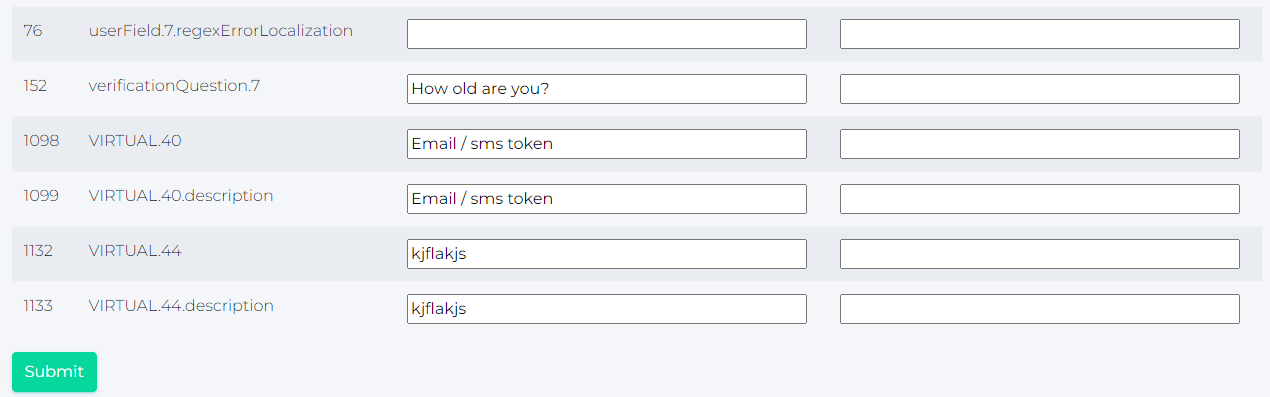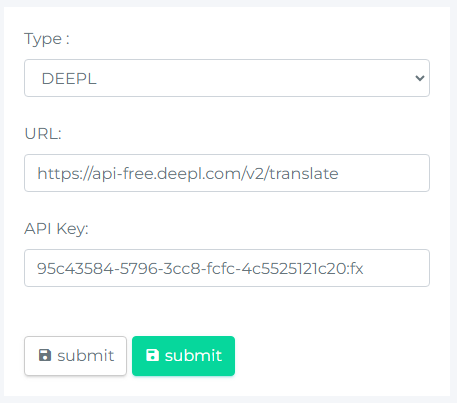Localization
The localizations function is used to record the language localization of individual keys dynamically used in the application. Static keys and their translations are subject to a standard frontend development process, where a new version of the application needs to be deployed for each change. In the case of dynamic keys, releasing a change is a matter of changing the localizations function in the admin console.
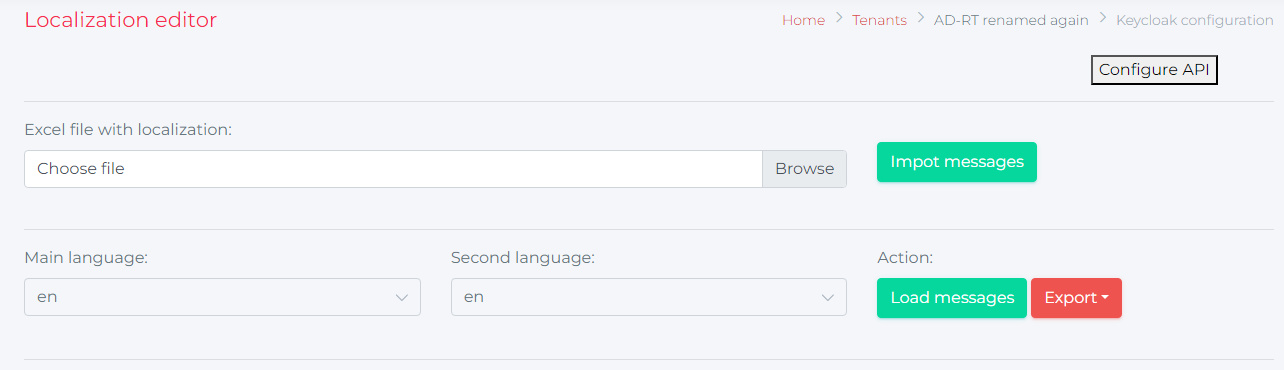
Available actions: |
|
Allow user to import exported files with localitazion keys. |
|
|
Load messages depends on the languages selection. |
|
|
Make export file with all localization keys. |
|
|
Allow user to configure API for some translation engines (e.g. Google translator, DEEPL etc.). |
How to import messages |
|
1 |
Open the Localizations menu option in Tenant configuration. |
|
2 |
Press the Browse button to select the exported (and updated) xlsx file and choose the file form the folder. |
|
3 |
Press Import messages button to import the xlsx file to update the database structures containg localization keys. |
How to load messages |
|
1 |
Open the Localizations menu option in Tenant configuration. |
|
|
2 |
Select language in the Main language select box. |
|
|
3 |
Select language in the Second language select box. |
|
|
4 |
Press the Load messages button. |
|
|
5 |
The system messages keys will be displayed in both selected languages. Main language is in English. Second languages can be in:
|
|
|
6 |
User can add translations for specific keys and press SUBMIT button to save the localization strings. |
How to export messages |
|
1 |
Open the Localizations menu option in Tenant configuration. |
|
2 |
Press EXPORT button and choose Export all. |
|
3 |
The localization-messages.xlsx file will be downloaded. |
|
4 |
User can make any changes with the keeping of the structure and continue with Import messages feature |
How to configure API for translations |
|
1 |
Open the Localizations menu option in Tenant configuration. |
|
|
2 |
Press Configure API button. |
|
|
3 |
Select type of the configuration. - DEEPL Insert URL and API key provided by relevant online/web translator |
|
|
4 |
Press SUBMIT button to save the API. |