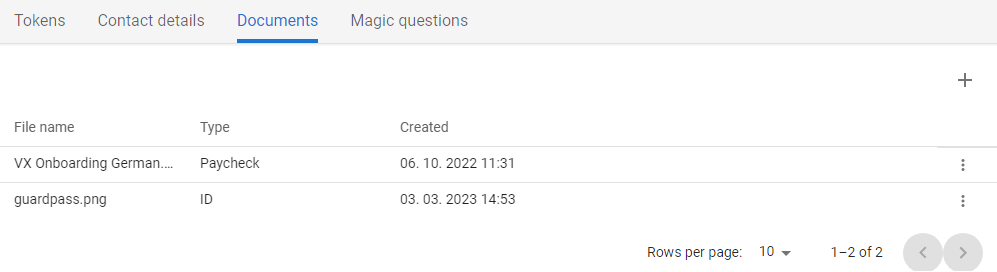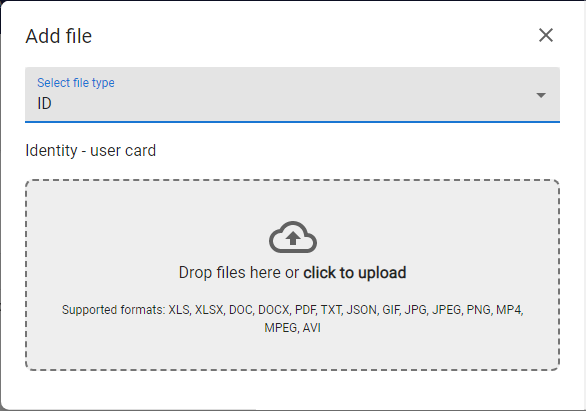All documents uploaded by the user during the enrolment process or at any later time via the Selfservice portal can be found in the Selfservice portal in the Account section on tab Documents.
How to display current file or upload new files |
|
1 |
Open the Selfservice, go to the Account section and open the Documents tab. |
|
|
2 |
The list of uploaded attachments is displayed. |
|
|
3 |
Press ADD [ |
|
|
4 |
Choose the type of uploading file
|
|
|
5 |
Use drag&drop function or mouse-click on the box to select desired files from the local/shared drive. As soon as the file is selected or moved and droped on the box the file is uploaded. |
|
|
6 |
New file is uploaded and displayed in the list of Documents with the relevant type and creation date. |