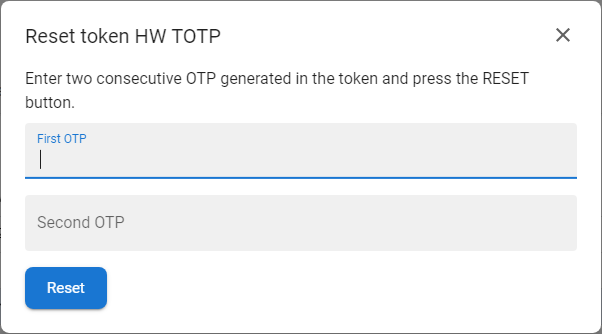Sometimes it can happen that the token registered in the mobile app, or a hardware token (for example, of the RSA key type) and the token stored in the ANT ID are not synchronized. The situation is manifested by the fact that the OTP generated in the token is not accepted as correct in the application. In this case, either removing the token and reenrolling it or performing a token reset can help. Both functions are available to the user in the Selfservice portal in the Tokens section.
How to reset HOTP/TOTP token |
|
1 |
Open the Selfservice, go to the Account section and open the Tokens tab. |
|
|
2 |
Press the RESET button [
|
|
|
3 |
The token reset form will be opened. |
|
|
4 |
Generate two consecutive one-time passwords (OTP) from Google authenticator or a HW token key, enter them into the form and press RESET button.
|
|
|
5 |
If everything is correct, you will see information about the successful reset. |