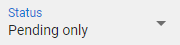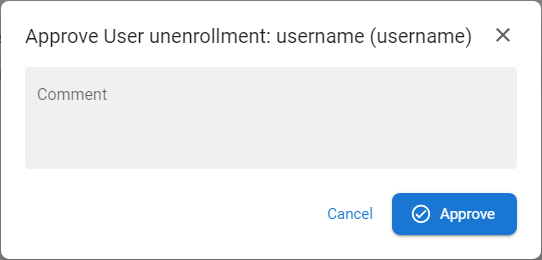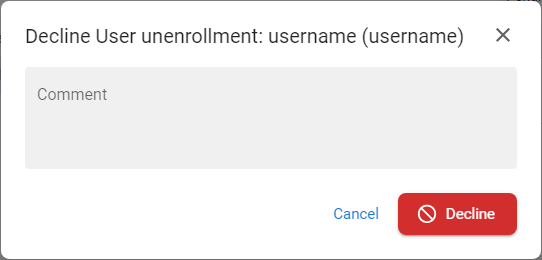My approvals
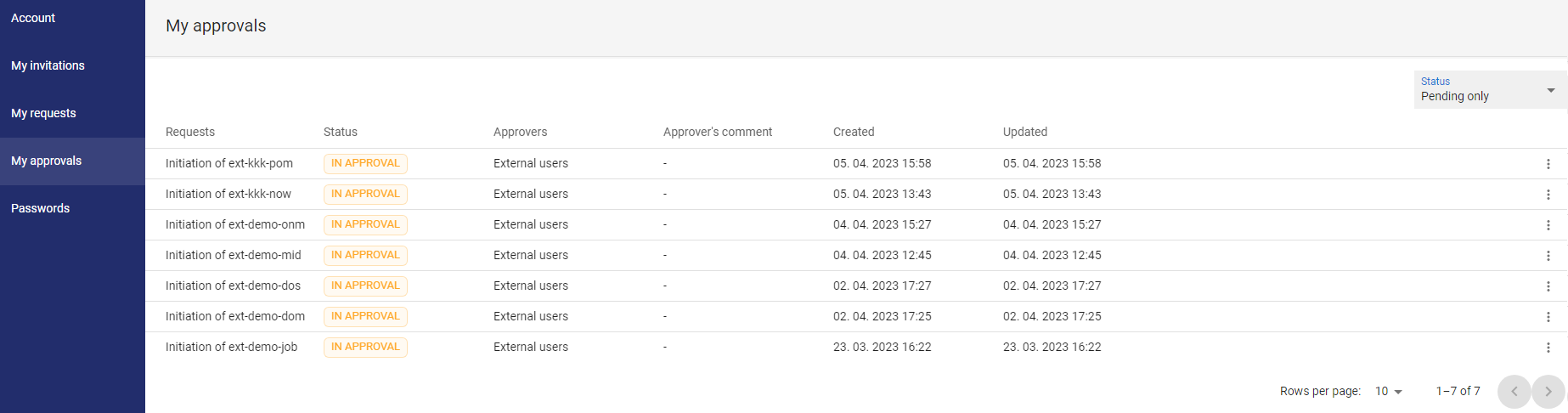
The My approvals page contains a list of requests that require users approval - the page is visible to any user who has the appropriate rights assigned. There are controls on the page that allow the user to approve or reject the request. When approved, the action to be approved is executed immediately, when rejected, the action is rejected without any impact to the data.
The list of actions that are approved is defined by the administrator including the approval level and is used to ensure the continuity of the life cycle of the selected entities (prevents unwanted, etc.).
Available actions for user with appropriate privileges: |
|
|
User can approve the request (comment is required) - function accessible in the context menu [ |
|
|
|
Uaer can decline the request (comment is required)- function accessible in the context menu [ |
|
|
Show pending only |
|
User can display only pending request or whole history of his approved or declined requests. |
Approve a request |
|
1 |
Open the Selfservice and go to the To approve section. |
|
|
2 |
The list of pending requests to approve is displayed. |
|
|
3 |
Press the button APPROVE [ |
|
|
4 |
Insert the comment. |
|
|
5 |
Press APPROVE to approve the request Rules:
|
|
|
6 |
When the last approval set his statement, the approval action will be successfully completed and the request status will be Approved. |
Decline a request |
|
1 |
Open the Selfservice and go to the To approve section. |
|
|
2 |
The list of pending requests to approve is displayed. |
|
|
3 |
Press the button DECLINE [ |
|
|
4 |
Insert the comment. |
|
|
5 |
Press DECLINE to decline the request - the approval action will not be completed. Rules:
|