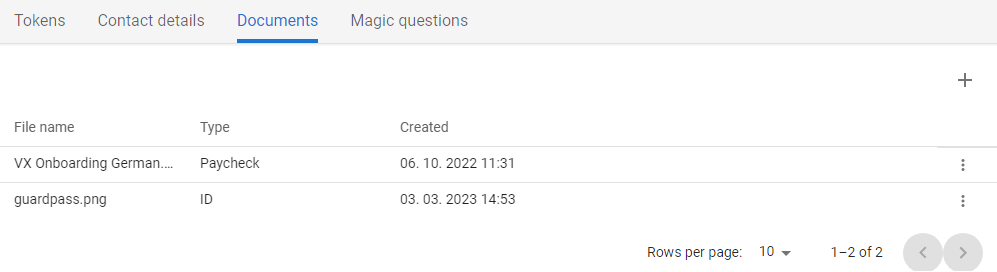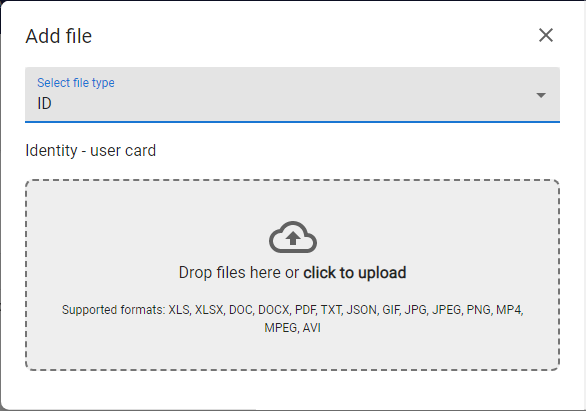Documents

Documents is a part of the Account section where user can upload documents required for registration to the system, or required for further work in the application or other systems. The scope of the information collected depends on the configuration defined at each tenant level.
User is able to upload only following formats of files: XML, XLSX, DOC, DOCX, PDF, TXT, JSON, GIF, JPG, JPEG, PNG, MP4, MPEG, AVI
Available actions for user with appropriate privileges: |
|
|
Upload new file to the Documents. |
|
|
Download file |
|
Download uploaded file to the local drive - function accessible in the context menu [ |
|
Delete file |
|
Delete uploaded file - function accessible in the context menu [ |
Upload new file |
|
1 |
Open the Selfservice, go to the Account section and open the Documents tab. |
|
|
2 |
The list of uploaded attachments is displayed. |
|
|
3 |
Press ADD [ |
|
|
4 |
Choose the type of uploading file
|
|
|
5 |
Use drag&drop function or mouse-click on the box to select desired files from the local/shared drive. As soon as the file is selected or moved and droped on the box the file is uploaded. |
|
|
6 |
New file is uploaded and displayed in the list of Documents with the relevant type and creation date. |