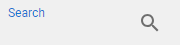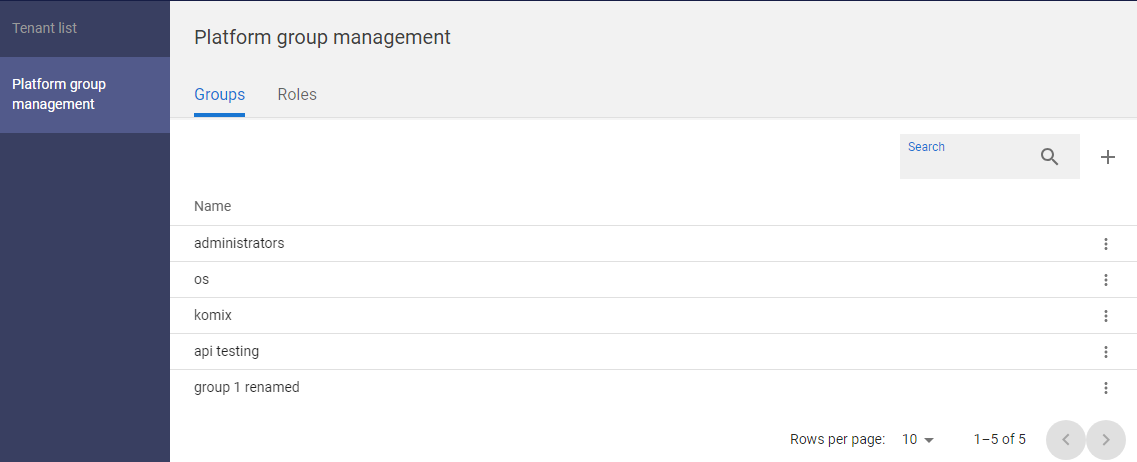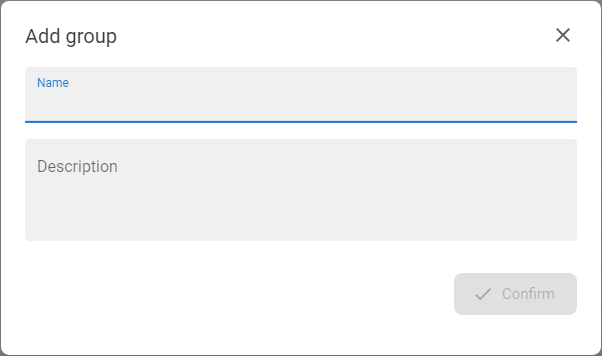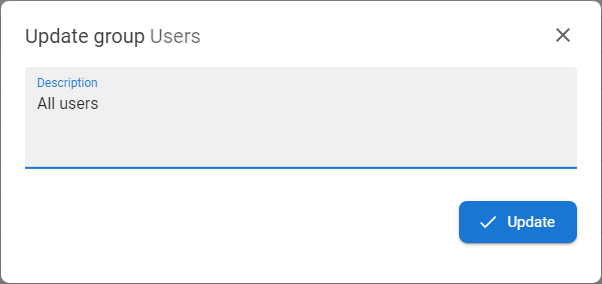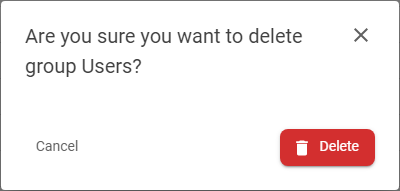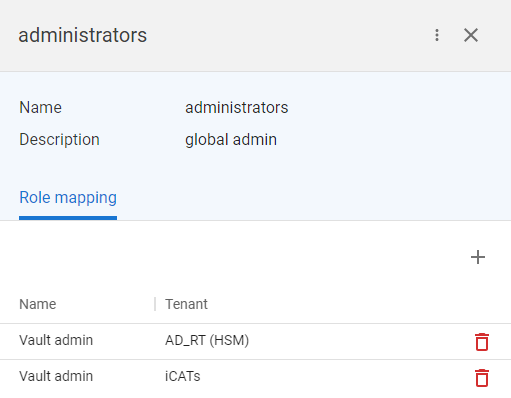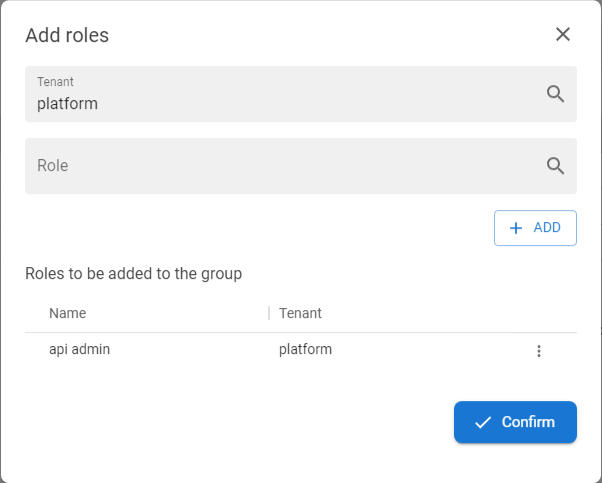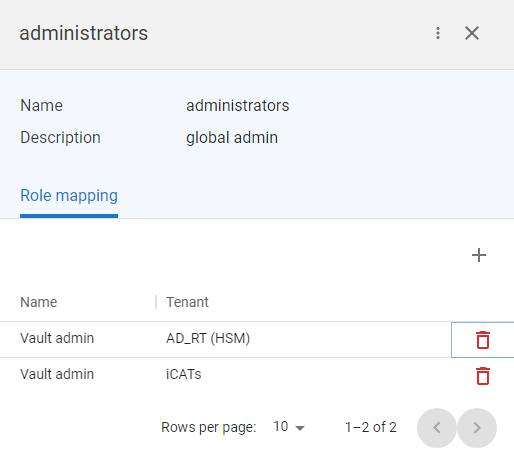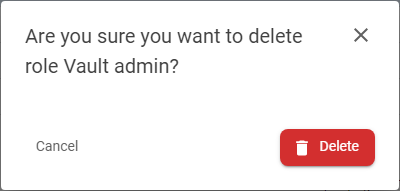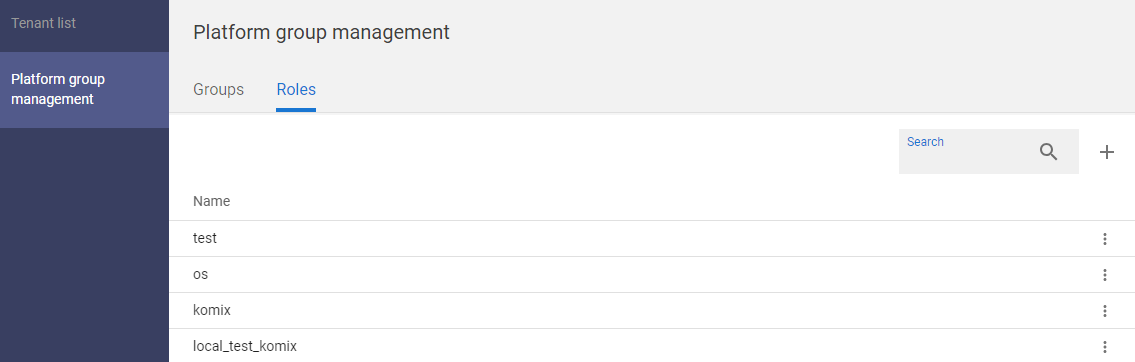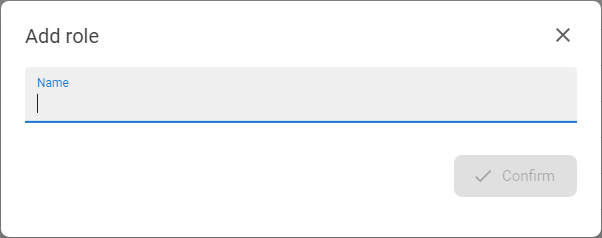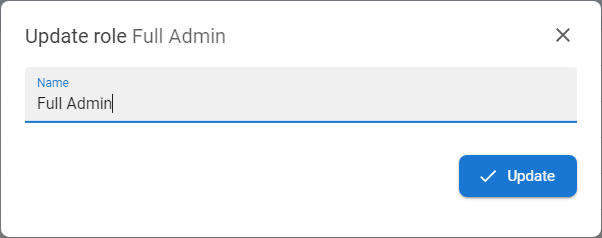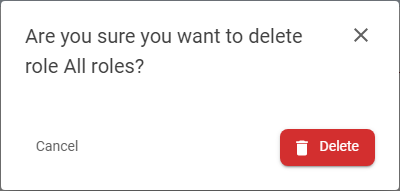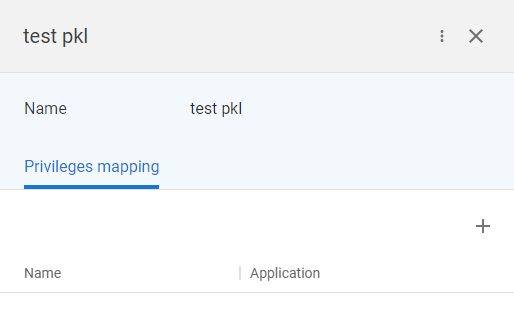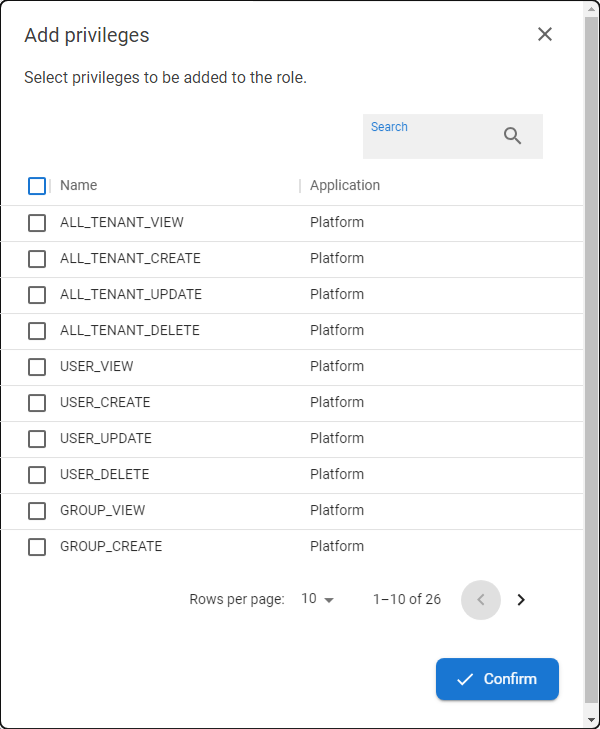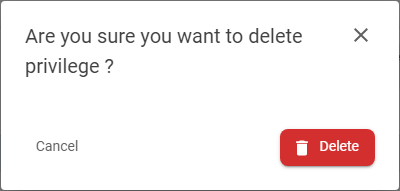Platform group management
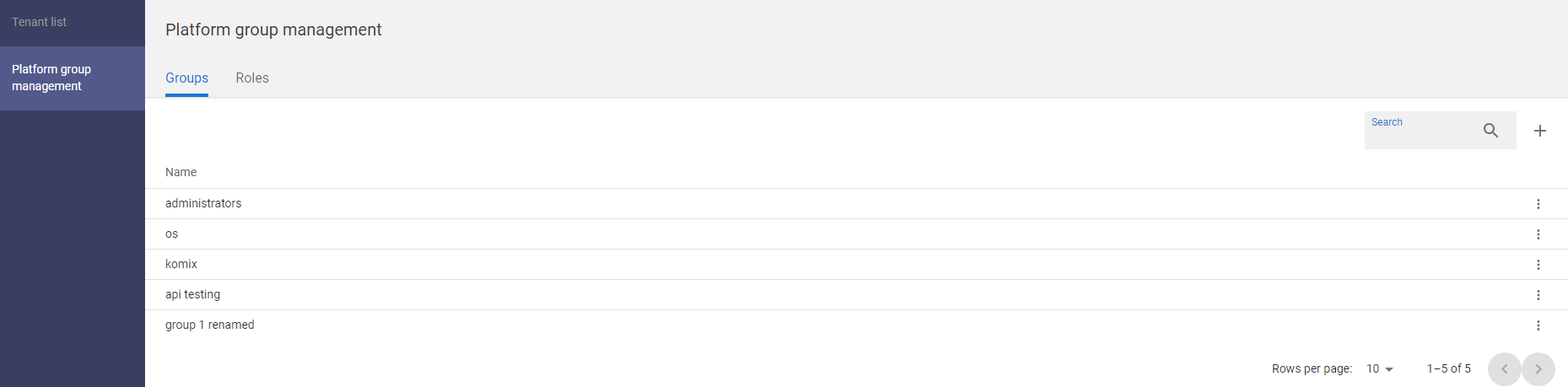
Platform group management is part of the platform configuration that covers the authorization for all the features related to platform itself. In the Platform group management user can manage platform groups, roles and privileges to cover platform policy in the access management for all platform features (creating tenants, modifications and so on).
Available actions for user with appropriate privileges: |
|
|
Create new group within platform groups. |
|
|
|
Edit group detail. |
|
|
|
Delete group. |
|
|
|
Assign role (with privileges) to the group. |
|
|
|
Remove role from the group. |
|
|
|
Create new role. |
|
|
|
Edit role detail. |
|
|
|
Delete role. |
|
|
|
Assign or update privileges in the role. |
|
|
|
Remove privilege from the role. |
|
|
Search |
|
The search box allows user to find specific group or role by its name. |
|
Display detail |
[ click on the row ] |
Open the drawer with the detail of the group or role. |
Add new group |
|
1 |
Open the GAC - Global Admin console section and go to the Platform group management. |
|
|
2 |
The Groups tab will be displayed with the list of groups. |
|
|
3 |
Press the ADD GROUP button [ |
|
|
4 |
Insert the Name and the optionally the Description of the group.
|
|
|
5 |
Press the CONFIRM button to save new ANT ID group. |
Edit group detail |
|
1 |
Open the GAC - Global Admin console section and go to the Platform group management. |
|
|
2 |
The Groups tab will be displayed with the list of groups. |
|
|
3 |
Mouse click on the desired group to display the details of the group or directly use the EDIT GROUP DETAIL [ |
|
|
4 |
The edit window is opened. Only description is available to modify, the name cannot be changed. |
|
|
5 |
Do modifications and press UPDATE button to save changes. |
Delete group |
|
1 |
Open the GAC - Global Admin console section and go to the Platform group management. |
|
|
2 |
The Groups tab will be displayed with the list of groups. |
|
|
3 |
Mouse click on the desired group to display the details of the group or directly use the DELETE [ |
|
|
4 |
Confirm the delete by pressing the DELETE button and the group will be deleted. |
Assign roles to the group |
|
1 |
Open the GAC - Global Admin console section and go to the Platform group management. |
|
|
2 |
The Groups tab will be displayed with the list of groups. |
|
|
3 |
Mouse click on the desired group to display the details of the group. |
|
|
4 |
Go to Role mapping tab and press the ADD button [ |
|
|
5 |
Choose tenant and select the role to be assigned.
|
|
|
6 |
Press button ADD to move selected roles to the list of mapped roles.
|
|
|
7 |
Press the CONFIRM button to confirm the role adding.. |
Remove roles from groups |
|
1 |
Open the GAC - Global Admin console section and go to the Platform group management. |
|
|
2 |
The Groups tab will be displayed with the list of groups. |
|
|
3 |
Mouse click on the desired group to display the details of the group and go to the Roles mapping tab. |
|
|
4 |
Click on the DELETE button [ |
|
|
5 |
Confirm the delete by pressing the DELETE button and the role will be removed from the group. |
|
Add new role |
|
1 |
Open the GAC - Global Admin console section and go to the Platform group management. |
|
|
2 |
Go to the Roles tab to display roles section. |
|
|
3 |
Press the ADD ROLE button [ |
|
|
4 |
Insert the Name and the optionally the Description of the role. |
|
|
5 |
Press the CONFIRM button to save new ANT ID role. |
Edit role detail |
|
1 |
Open the GAC - Global Admin console section and go to the Platform group management. |
|
|
2 |
Go to the Roles tab to display roles section. |
|
|
3 |
Mouse click on the desired role to display the details of the role or directly use the EDIT ROLE DETAIL [ |
|
|
4 |
The edit window is opened. Only name is available to modify. |
|
|
5 |
Do modifications and press UPDATE button to save changes. |
Delete role |
|
1 |
Open the GAC - Global Admin console section and go to the Platform group management. |
|
|
2 |
Go to the Roles tab to display roles section. |
|
|
3 |
Mouse click on the desired role to display the details of the role directly use the DELETE [ |
|
|
4 |
Confirm the delete by pressing the DELETE button and the role will be deleted. |
Update privileges in role |
|
1 |
Open the GAC - Global Admin console section and go to the Platform group management. |
|
|
2 |
Go to the Roles tab to display roles section. |
|
|
3 |
Mouse click on the desired role to display the details of the role. |
|
|
4 |
Go to the Privileges mapping tab and press ADD button [ |
|
|
5 |
The modal window for privileges mapping is opened. The full list of available platform privileges is displayed in a paginated format to assign. Or you can find privileges by Search feature. The full list of privileges with the all attributes is here: Privileges in ANT ID |
|
|
6 |
Select privileges you want and press CONFIRM button to save the role mapping. |
Remove privileges from role |
|
1 |
Open the GAC - Global Admin console section and go to the Platform group management. |
|
|
2 |
Go to the Roles tab to display roles section. |
|
|
3 |
Mouse click on the desired role to display the details of the role. |
|
|
4 |
Go to the Privileges mapping tab and press DELETE button [ |
|
|
5 |
Confirm the delete by pressing the DELETE button and the privilege will be immediatelly removed from the role. |
|